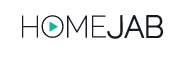Virtual tours are a powerful tool in real estate, but tracking how viewers interact with them is essential to improve their effectiveness. Here’s a quick guide to get started:
- Key Metrics to Track:
- Total and unique views
- Average time spent on the tour
- Hotspot click rates
- Popular viewing times and devices
- Tools and Features to Use:
- Heatmaps to monitor viewer movement
- Time-on-scene metrics to measure engagement
- Custom event tracking for specific interactions
- Steps to Set Up Analytics:
- Generate and install a tracking code.
- Configure custom parameters for key features.
- Test your setup to ensure accurate data collection.
- Use Analytics to Improve Tours:
- Highlight popular features with better visuals or added details.
- Fix drop-off points by addressing slow load times or confusing navigation.
- Optimize for mobile and desktop users with touch-friendly controls and high-resolution images.
Tracking virtual tour analytics helps you understand what works, refine your approach, and attract more buyers. Use platforms like HomeJab for easy integration and professional support.
Tutorial: Advanced Analytics for Virtual Tours – 3DVista
Getting Started with Analytics Tools
To track your virtual tours effectively, you’ll need the right analytics tools. Here’s a guide to picking the right software and linking it to your tours.
Selecting Analytics Software
When choosing analytics software for virtual tours, look for platforms that can track interactive 3D tours effectively. Consider these key features:
- Heatmaps to monitor viewer movement
- Time-on-scene metrics to gauge engagement levels
- Custom event tracking for specific interactions
- Device compatibility reports for both desktop and mobile users
Connecting Analytics to Tours
Here’s how to integrate analytics with your virtual tours:
- Generate a tracking code: Create a unique tracking ID in your analytics dashboard.
- Install the tracking script: Add the tracking code to your virtual tour platform.
- Test the connection: Use real-time tracking to verify the setup.
- Configure custom parameters: Set up tracking points for specific features of your virtual tour.
For HomeJab’s 3D interactive tours, the process is simplified through the property pages dashboard. Once activated, data collection starts immediately.
Setting Up Basic Tracking
Once your analytics are connected, it’s time to define specific tracking points that provide useful insights.
Set up these key tracking areas:
1. Visitor Flow Tracking
- Monitor navigation paths through rooms and spaces.
- Identify common entry and exit points.
2. Interaction Events
Track key actions, such as:
- Clicking on information hotspots
- Time spent in each room
- How users navigate (e.g., arrows, menus)
- Zooming in on specific features
3. Performance Metrics
Keep an eye on:
- Page load times on different devices
- Tour rendering performance
- Response times for interactive elements
Always test your tracking setup before launching your virtual tour to ensure all data is captured accurately.
Main Metrics to Track
Evaluating the performance of your virtual tour requires monitoring key metrics. These indicators help you understand how effective your tour is and where you can make improvements. Here are the main ones to focus on:
Total and Unique Views
Keeping an eye on both total and unique views helps you measure interest in your listing.
- Total Views: This counts all visits, including repeat views.
- Unique Views: This tracks the number of distinct visitors who accessed the tour.
For instance, if your tour has 1,000 total views but only 400 unique visitors, it suggests strong repeat engagement. This can provide valuable insight into audience interest.
User Interaction Data
Looking at how visitors interact with your tour can reveal opportunities for refinement.
- Average Time Spent: Shows how long visitors spend exploring the tour.
- Hotspot Click Rates: Highlights which elements are attracting the most attention.
Using tools like HomeJab’s platform, you can analyze these metrics to identify what’s working well and where adjustments are needed. This data can help you fine-tune your virtual tours to make them more engaging and appealing to potential buyers.
Understanding Analytics Results
Use analytics to fine-tune and improve your listings.
Finding Usage Patterns
Dive into user behavior to uncover valuable insights:
- Peak Viewing Times: Track when visitors access your tours and plan updates during these periods.
- Navigation Flow: Observe the order in which visitors explore rooms or spaces.
- Interaction Depth: Measure how thoroughly visitors engage with specific areas.
Focus on spots where visitors spend more time. These are likely the most appealing parts of your tour and worth emphasizing.
Comparing Performance Metrics
After spotting usage trends, compare your findings to benchmarks. Key metrics to monitor include:
- Total tour duration
- Number of rooms or spaces visited
- Interaction levels with specific features
As you gather more data, refine your benchmarks to better suit your tour’s unique characteristics.
Making Data-Driven Updates
Turn analytics into actionable improvements:
- Boost Engagement: Fix areas with high exit rates by improving lighting or adding eye-catching details.
- Enhance Popular Features: Add extra information or more viewing angles to elements that visitors interact with the most.
- Streamline Navigation: Simplify pathways in underused areas to guide visitors more effectively between key spaces.
Improving Tour Performance
Use analytics data to refine and enhance your virtual tour experience, ensuring a smoother and more engaging journey for users.
Enhancing Popular Features
Pinpoint the most-used areas of your tour through analytics and make them even better:
- Add 4K resolution images for sharper visuals
- Include multiple viewing angles for a more complete perspective
- Introduce interactive overlays to highlight key details
- Improve load times for a faster experience
Pro tip: Focus on kitchens and master bathrooms – analytics often show these areas hold users’ attention the longest. Offer detailed close-ups and multiple angles to meet viewer expectations.
Addressing Drop-Off Points
Reduce user drop-offs by fixing common issues that lead to early exits. Pay attention to:
- Slow-loading transitions
- Confusing navigation paths
- Blurry or low-quality images
- Dead-end areas with no clear direction
Analyze bounce rates by room or viewpoint. If certain spots see frequent exits, check for technical glitches or usability problems. Small tweaks, like smoother transitions or clearer navigation cues, can make a big difference in keeping users engaged.
Make sure the tour performs smoothly across all platforms for a consistent experience.
Optimizing for Mobile and Desktop
Adjust your virtual tour to meet the specific needs of mobile and desktop users:
Mobile:
- Ensure navigation is touch-friendly
- Use compressed images for quicker loading
- Place buttons where they’re easy to tap
- Enable pinch-to-zoom for added control
Desktop:
- Add keyboard shortcuts for navigation
- Provide widescreen viewing options
- Use high-resolution panoramic images
- Include mouse-wheel zoom for easy exploration
Next Steps
Put these ideas into action with HomeJab’s professional tours, complete with built-in analytics.
Start by scheduling a shoot through HomeJab’s platform to create an interactive 3D virtual tour. With a 24-hour turnaround, your tour will be ready for tracking in no time. HomeJab’s packages include:
- HDR photography by professionals
- Interactive 3D virtual tours
- Custom-branded property pages
- Analytics integration support
These tools make it easy to track and improve your virtual tour’s performance.
Need help with analytics? Reach out to HomeJab’s 24/7 support team at 855.226.8305 or [email protected]. Their experts can assist with:
- Setting up tracking parameters
- Creating custom dashboards
- Analyzing early data trends
- Implementing strategies for improvement
Start with HomeJab’s standard analytics package to monitor key metrics. As you pinpoint areas for growth, you can upgrade to more detailed tracking options. This step-by-step approach keeps the focus on what matters most.
Regularly review your analytics to adjust based on user behavior. A data-focused strategy can make your virtual tours more effective, helping you attract more buyers and boost engagement.
Want to take your virtual tours to the next level? Contact HomeJab today for expert tours paired with powerful analytics.