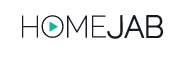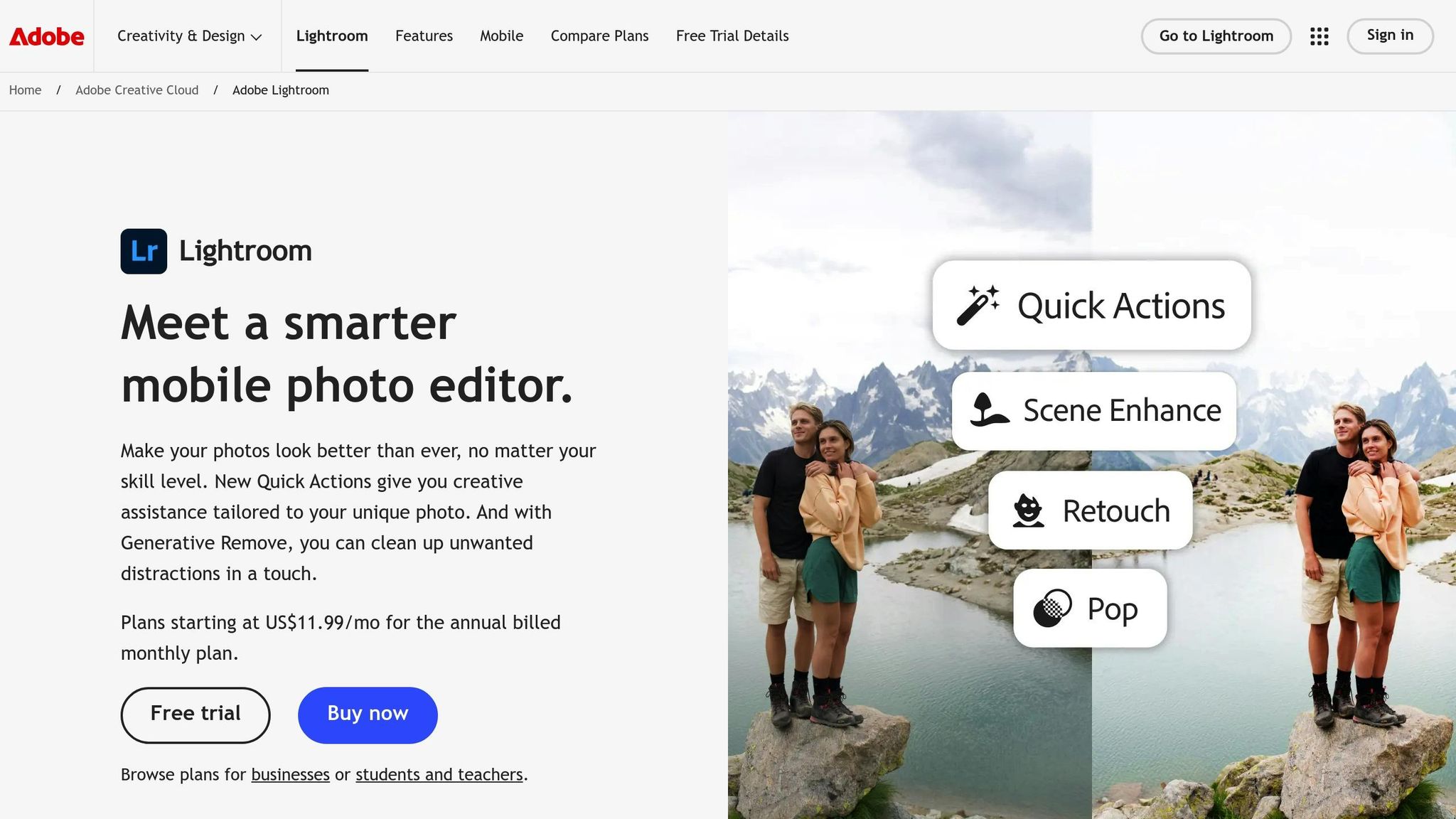Batch HDR editing in Lightroom is a fast, reliable way to process multiple HDR images for real estate photography. By combining bracketed exposures into a single optimized image, you can save time, ensure consistency, and produce high-quality photos that grab attention. This guide covers everything you need to know, from organizing your images to exporting final results.
Key Takeaways:
- HDR Photography Basics: HDR blends multiple exposures to balance shadows and highlights.
- Batch Processing Benefits: Edit multiple images at once, saving hours of manual work.
- Lightroom Tools: Features like auto-stacking, deghosting, and presets simplify the process.
- Export Settings: Customize for web or print with specific resolution and quality settings.
For real estate photographers, HDR photos can boost online views by 118% and help properties sell 50% faster. Whether you’re managing a few images or hundreds, Lightroom’s batch HDR tools give you the efficiency and precision needed to deliver polished results.
Batch Merge HDR in Lightroom for Real Estate Photography
Preparing Your HDR Photos for Batch Editing
Getting your bracketed images organized in Lightroom is the first step to a smooth and efficient batch HDR editing process. A systematic workflow not only saves time but also ensures consistent results.
Importing Bracketed Images
Start by importing your bracketed images into Lightroom. Use color flags to mark each set, ensuring they include an underexposed, correctly exposed, and overexposed shot. This combination captures the full range of details needed for HDR processing. Once marked, group the images to simplify adjustments later on.
Grouping Photos into Stacks
After importing, take advantage of Lightroom’s Auto Stack by Capture Time feature. This tool automatically groups photos taken within a specific time interval, saving you from manually sorting through large collections. You can find this option under the Photo menu and adjust the time interval to match your shooting style.
If the auto-stacking feature doesn’t group your images properly, you can always stack manually. Select the bracketed images, then use the "Group into Stack" option (shortcut: Cmd+G on Mac or Ctrl+G on PC). Stacking reduces visual clutter in both the Grid view and Filmstrip, making it much easier to manage large shoots. Just remember to expand the stacks before applying keywords or exporting, so all images are processed together.
Checking Consistency Across Brackets
Before diving into batch processing, double-check that each bracketed set meets the requirements for HDR merging. Each set should have the same number of images, with distinct exposure values and consistent offsets between them.
For best results, use a tripod during shooting to avoid alignment issues caused by camera shake. If your camera has an auto-bracketing mode, use it to capture a sequence of exposures automatically. If not, shoot in manual mode, keeping the aperture and ISO constant while adjusting only the shutter speed.
To minimize ghosting, shoot in calm conditions and use faster shutter speeds to reduce movement. Check your histogram to ensure underexposed shots retain highlight detail and overexposed ones capture shadow detail. Also, confirm that each image includes metadata like exposure time, f-number, and ISO, as Lightroom relies on this information for accurate HDR processing.
Consistency is especially important when working on real estate photography, where high-quality images can make or break a listing. Properly prepared bracketed sequences lead to cleaner HDR merges, faster editing, and, ultimately, stunning property photos that grab attention. Once your sets are ready, you can move on to batch merging in Lightroom.
Batch Merging HDR Images in Lightroom
Once your bracketed images are stacked, you can start batch merging in Lightroom. This feature is a time-saver, especially when dealing with multiple sets of photos.
Selecting Photos for Batch Merging
To get the best results from batch HDR merging, it’s crucial to properly select your stacked bracketed sets. In the Library module, highlight all your stacks, whether you grouped them manually or used Lightroom’s auto-stacking feature.
If you want to process only specific sets – like particular rooms or properties – hold down the Ctrl key (PC) or Cmd key (Mac) while clicking on the stacks you wish to include. For real estate photography, professionals often use 3 to 5 exposures per bracket, depending on the scene’s dynamic range. For example, interior shots with bright windows may require more exposures than outdoor daylight scenes.
Using Lightroom’s Photo Merge > HDR
To begin the merge, use the shortcut Ctrl+H (PC) or Cmd+H (Mac), or go to Photo > Photo Merge > HDR in the menu bar. This opens the HDR Merge Preview dialog for the first set, where you can tweak settings before processing all your selected stacks.
In the HDR Merge Preview dialog, you’ll find three key options to adjust:
- Auto Tone: Provides a balanced starting point for your merged image.
- Auto Align: Corrects small movements between shots.
- Deghosting: Reduces semi-transparent artifacts caused by movement, with options ranging from None to High intensity.
For better organization, enable the Create Stack option to group the original images with their HDR result. This is especially useful when working with large volumes of images.
| Camera Bracket Settings | Recommended Number of Exposures |
|---|---|
| -1.5 to +1.5 | 2 |
| -3.0 to +3.0 | 3 |
| -4.5 to +4.5 | 4 |
| -6.0 to +6.0 | 5 |
To speed up the process, you can skip the HDR dialog after setting your preferences. Select a series of images and press Ctrl+Shift+H (PC) or Cmd+Shift+H (Mac) for a "headless photo merge" that runs in the background. Then, move on to the next batch and repeat the shortcut. Keep in mind that Lightroom handles about five simultaneous merges efficiently; doing more may slow down your system. This method keeps Lightroom’s non-destructive workflow intact, ensuring consistent results across all sets.
"HDR photos are used to capture scenes having a large dynamic range. However, using more number of photos can lead to unwanted artifacts from poor alignment or ghosting. For optimal HDR merge, the aim is to capture photos in a manner that each part of the scene is well-exposed, that is neither blown-out nor under-exposed in at least one of the photos."
- Rikk Flohr
The final HDR images are saved as DNG files, which maintain high image quality while staying compatible with Lightroom’s non-destructive editing tools. Processing times will depend on your computer’s specs and the number of images being merged.
Once you’ve completed the HDR merge in Lightroom, you can enhance your workflow further with specialized plugins.
Improving Workflow with Plugins
Plugins can offer additional features and flexibility that go beyond Lightroom’s native HDR merge tools, especially for batch processing.
For example, the HDR Merge Batch Plugin is designed for high-volume workflows. It automates the merging of multiple bracketed stacks and even allows you to apply presets during the merge, which can save significant time on large projects.
Another option is LR/Enfuse, which creates natural-looking images by avoiding the exaggerated contrast or halos sometimes seen in traditional HDR processing. This is particularly helpful in real estate photography, where natural, balanced images are key to showcasing properties.
For more advanced tools, Luminar Neo includes AI-powered features like sky replacement and focus stacking – useful for exterior shots where Lightroom’s native tools might fall short.
Additionally, the Nik Collection 8 by DxO offers HDR Efex Pro, which provides advanced tone mapping and customizable presets. This plugin integrates smoothly with Lightroom and gives you greater creative control over the final look of your images.
When considering plugins, think about your workflow, the volume of images you process, and your budget. Many plugins offer trial versions with watermarks, so you can test them before deciding on a purchase.
sbb-itb-82c5f45
Post-Processing and Exporting HDR Images
Once you’ve completed batch merging, the next steps – fine-tuning and exporting – are essential for delivering polished, professional images. After merging your HDR photos, it’s time to review, organize, and adjust them to ensure consistency across all property photos. This step is critical for meeting the specific requirements of various marketing platforms.
Reviewing and Organizing Merged HDR Photos
The first step in post-processing is to carefully review and organize your HDR images. Lightroom’s Library module offers tools to help you efficiently manage and categorize your photos.
- Color flags: Use these to mark different stages of your workflow.
- Create Stack: This feature groups your bracketed images with the HDR result, keeping the originals easily accessible.
- Keyword tagging: Assign keywords like "HDR-merged", "interior", or "exterior" to streamline further adjustments.
- Collections: For high-volume projects, create collections for each property or shoot date to keep your catalog organized.
This structured approach ensures a smooth transition from batch merging to post-processing, saving time and reducing errors.
Applying Global Adjustments
After organizing your images, you’ll want to apply consistent adjustments to maintain a polished, professional look across the batch.
- White balance: Start by adjusting the temperature and tint for natural, true-to-life colors. Warmer tones often work well for interiors, while cooler tones suit exteriors.
- Tone mapping: Balance brightness and contrast to enhance shadow details without blowing out highlights. Avoid overdoing it, as this can make the images look unnatural.
- Sharpening: Use Lightroom’s Detail panel to emphasize textures like brick, wood grain, or stone. Adjust sharpening based on the output size, and be cautious not to over-sharpen, as this can create a harsh appearance.
Keep contrast, saturation, and vibrancy at moderate levels to ensure the images remain realistic. Over-editing can result in artificial-looking photos, which may mislead potential buyers. Studies indicate that HDR photography can help sell properties up to 50% faster, but this only applies when the images are processed to look natural and professional.
Once global adjustments are complete, you can move on to exporting your images with settings tailored to their intended use.
Export Settings for Real Estate Listings
To streamline your workflow, create export presets for both high-resolution and low-resolution JPEG files. High-resolution images are ideal for print materials, while web-resolution images are optimized for online listings.
| Export Type | Resolution | File Format | Color Space | Quality Setting |
|---|---|---|---|---|
| High-Resolution | 5,500px long side | JPEG | sRGB | 90-95% |
| Web/MLS | 2,048px long side | JPEG | sRGB | 80-85% |
| Print/Brochure | 300 DPI | TIFF | sRGB | Maximum |
For web use, consider AVIF or JPEG XL formats when supported, as they offer better compression and quality than traditional JPEG. However, JPEG remains the most widely compatible format for MLS systems and real estate websites.
If additional editing is needed in other software, export your files as TIFF or PSD to retain maximum quality and flexibility. Always confirm your clients’ needs – some may only require web-resolution images for online listings, while others might need high-resolution files for print marketing. Be aware of specific requirements for MLS platforms, such as file size limits or dimension restrictions, and adjust your settings accordingly.
Lightroom Classic supports HDR-enabled versions of sRGB, Display P3, and Rec. 2020 color spaces. For clients using modern browsers like Google Chrome, AVIF photos and HDR displays can provide a superior viewing experience.
Troubleshooting and Best Practices for Batch HDR Editing
Lightroom’s batch HDR editing is a powerful tool but can sometimes present challenges. By addressing common issues and following smart strategies, you can achieve polished, professional results.
Common Issues and Solutions
Batch HDR merging often encounters artifacts around bright light sources, color banding, misalignment, and ghosting. These problems can affect image quality but can usually be resolved with the right techniques.
- Artifacts around bright light sources: These appear as halos or distortions, especially in areas like car lights during blue hour. To fix this, increase deghosting and focus on problem areas. For more complex lighting, such as car lights, manual blending in Photoshop may be necessary.
- Color banding: This issue creates visible lines or unnatural transitions, often in skies or smooth gradients. It’s common in sunset shots when deghosting is overused. Start with Low deghosting settings and only increase as needed. For natural color transitions, use deghosting sparingly in such scenarios.
- Misalignment: Even slight camera movement between bracketed shots can cause alignment problems, despite using a tripod. Lightroom’s auto-align feature can correct this. If merged images seem semi-transparent, check that each part of the scene is properly exposed in at least one bracket.
- Ghosting: Moving elements across bracketed exposures can lead to ghosting. While Lightroom’s deghosting feature helps, batch processing might not handle all inconsistencies since different images may require different settings. Always review batch results and manually adjust problematic images.
For best results, use only the extreme exposures for bracketing under 3.0 stops. A ±2.0 bracket with three photos usually delivers the most reliable merges.
When to Use Batch Processing vs. Manual Editing
Choosing between batch processing and manual editing depends on the complexity of your scenes.
Batch processing shines in consistent lighting conditions or for similar types of scenes. For example, processing multiple interior shots with comparable window exposures or exterior shots under uniform lighting can save significant time. Editing 50 interior images manually might take 3-4 hours, but batch processing can cut this down to under an hour.
However, manual editing is better for challenging lighting situations. Scenes with unique architectural elements, mixed indoor and outdoor lighting, or tricky features like large windows facing different directions often require individual attention. Blue hour shots with car lights, sunset images with varied skies, or properties with unusual fixtures also benefit from manual adjustments.
A hybrid workflow can balance efficiency and quality. Start by batch processing the bulk of your images, then review and manually edit those needing extra care. Look for excessive ghosting, unusual color shifts, or lighting differences that stand out from the rest of the batch.
Keep in mind that Lightroom’s HDR merge settings, such as Auto Align, Auto Tone, and Deghosting, retain the last-used values during batch merges. While this consistency is helpful for uniform conditions, it may require adjustments when lighting varies significantly across your shoot.
Maintaining a Non-Destructive Workflow
A non-destructive workflow is essential for flexibility and preserving your original files.
Lightroom ensures non-destructive editing by keeping your RAW files untouched. Adjustments are stored as metadata in the catalog or XMP sidecar files.
"Lightroom doesn’t change anything in the raw image… Lightroom never makes any changes to the image." – JP Hess, LEGEND
To maintain this workflow, make sure the "Write date or time changes into proprietary Raw files" option is OFF in the Catalog Settings under the Metadata tab. This prevents Lightroom from altering even the metadata in proprietary RAW files.
Always back up your original RAW files in a separate location. This allows you to revisit and re-edit images if client needs change or if you want to try different HDR techniques later. Since real estate marketing trends can shift, having access to your original files ensures you can adapt to new demands.
Save metadata to XMP files as an extra safeguard for your edits in case the Lightroom catalog becomes corrupted. These small sidecar files store all your adjustments and act as a backup for your work.
Regularly back up your entire Lightroom catalog, particularly before large batch processing sessions. If files appear corrupted, check your hardware first rather than assuming Lightroom caused the issue.
"Lightroom never writes to your original RAW images. That simply isn’t a function that exists in LR." – dj_paige, LEGEND
This non-destructive approach is especially useful for real estate photography, where you may need to revisit images to create variations for different platforms or update them for new marketing trends. By keeping your workflow flexible, you ensure your images remain ready for whatever comes next.
Conclusion: Streamlining HDR Editing for Real Estate Success
Batch HDR editing in Lightroom doesn’t just improve your images – it transforms your workflow. By adopting this method, real estate photographers can dramatically reduce processing times while ensuring consistent, professional-quality photos across entire shoots.
Why does this matter? High-quality, visually appealing HDR images can increase property engagement by up to 118%, drawing in more online views and inquiries. And batch processing ensures this quality is consistent across your portfolio, making your work stand out in a competitive market.
| Workflow Step | Manual HDR Editing | Batch HDR Editing in Lightroom |
|---|---|---|
| Time per property | 1–2 hours | 20–30 minutes |
| Consistency | Varies by image | High, uniform across all images |
| Scalability | Limited | Easily handles large volumes |
| Error risk | Higher (manual steps) | Lower (automated, repeatable) |
These numbers make one thing clear: batch HDR editing is a game-changer for real estate photographers who need to keep up with the fast-paced demands of the industry.
In today’s market, speed and quality are non-negotiable. Companies like HomeJab meet this challenge head-on, offering on-demand HDR photography and streamlined workflows to deliver fast turnarounds and exceptional imagery. This approach allows photographers to manage higher volumes of work without sacrificing the professionalism that drives property sales.
For those handling hundreds of images per project, tools like the HDR Merge Batch Plugin or Photomatix can take efficiency to the next level. These plugins provide preset styles and automation options that make the process even quicker and easier. By mastering Lightroom’s batch HDR tools – and incorporating additional plugins when needed – you’ll be equipped to deliver stunning, consistent photos on time, every time.
Start using batch HDR editing today to elevate your real estate photography, streamline your workflow, and stay ahead in a competitive market.
FAQs
How can I maintain consistent quality when batch editing HDR images in Lightroom?
When working with HDR images in Lightroom, maintaining consistency is key – especially when editing in batches. Start by using the same settings during the HDR merge process. Stick to consistent parameters like tone mapping, exposure adjustments, and deghosting to ensure all images have a uniform base.
Once the merging is done, apply a preset or make custom adjustments across the batch to create a cohesive style. Presets can be incredibly handy here, helping you maintain consistent color tones, contrast, and overall aesthetic. By standardizing both your merging and editing steps, you’ll end up with HDR images that look polished and professional.
How many exposures should I use for HDR merging in real estate photography?
For successful HDR merging in real estate photography, aim to use 3 to 5 bracketed exposures. This range is ideal for capturing a complete dynamic spectrum, preserving details in both highlights and shadows while keeping your workflow manageable.
For the best outcome, set your exposures with 1 to 2 EV (exposure value) increments, beginning with a properly balanced base exposure. This approach helps cover the scene’s brightest and darkest areas, producing a final image that looks natural and visually striking.
How can I fix issues like ghosting or misalignment when batch editing HDR photos in Lightroom?
To tackle ghosting and misalignment during batch HDR editing in Lightroom, start by leveraging the Deghosting feature in the HDR Merge Preview. This tool lets you adjust the deghosting level to None, Low, Medium, or High, depending on how severe the artifacts are. Experiment with these options to find the right setting for your images.
Be sure to enable the Auto Align option when merging photos. This feature helps fix any misalignment caused by slight movements in your original shots. If ghosting issues persist, focus on problem areas – like bright edges or moving objects – by manually adjusting exposure or highlights with the brush tool.
Still seeing issues? Revisit the deghosting settings or double-check your source images for noticeable movement or alignment problems. These steps should help you achieve cleaner, sharper HDR batch edits.