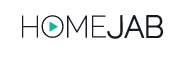Frequently Asked Questions
HomeJab - How it Works
SCHEDULING A SHOOT
Based in Philadelphia, PA, HomeJab pros are available in every major US market and all 50 states.
We’re available to shoot 7 days per week.
We recommend allowing 1-2 days for scheduling. Once your shoot takes place, your media is edited and delivered in 1 business day. Shoots on Saturday will be delivered on Monday.
For 3D tours, we offer no weekend delivery.
Each type of package differs slightly in length of completion time, but none are over 2 hours long. Every package falls in a 1 to 2 hour range.
You do not need to be present at your shoot. You can provide other ways for your photographer to enter the property such as a lockbox. All you have to do is enter these details in the “additional information” section located on your order form.
*Please note: Our photographers don’t maintain any memberships or subscriptions to any electronic lockbox services so they are unable to access a property via Supra box.
When ordering, there is an option to list the homeowner’s email address and phone number as well. They will receive an email confirmation once the shoot is booked.
You may reschedule or cancel by emailing your request to [email protected].
Without any fees, you may cancel up to two hours prior to your scheduled time. After 2 hours, a $50 fee will be charged.
Weather can be unpredictable sometimes, but we ask for you to be aware of any pending storms/cloudy days. If there is a chance your appointment will be affected by weather we advise to reschedule. A $50 fee will still apply in cases of inclement weather.
Any upgrades or address changes should be emailed to [email protected]. To update property page information please see the steps in the Customer Support section of our FAQs.
If you are having trouble resetting your password, please click the following link: “Forgot your password?”.
A complimentary Media Ready Email will be sent with the links to download your media. You can also log in to your HomeJab account at any time to check on the status of your order and access all photos and video.
For MLS links please see the steps for this in the Customer Support section of our FAQs.
The packages listed on our homepage are the most popular packages we offer. But, if you do not see exactly what you are looking for you can email your needs to [email protected]. We’d be happy to recommend a package or advise the cost of a custom shoot
We do not require any of the shooters to download or obtain the necessary apps or equipment to be used on these forms of locks. Please use a standard lockbox, arrange access for your shooter or request a one day code to provide to your assigned shooter.
Please read the blog post about this here.
No, one order is for one property only. Please place an order per address. If you would like to discuss a custom shoot for multiple addresses, please email us at [email protected]
SUPPORT
Log in to homejab.com and click the “View Details” link next to the order you need.
On the order details page, click on the “Files” tab at the top. You’ll see all the files listed on the screen.
You can download each file individually or request a zip file, which will be emailed to you within a few seconds, allowing you to download all the files at once.
If your order included a video, there will be a separate link on this screen to download the video file.
The photos are sent to you in a zip file, “unzipping” the zip file is fairly simple:
MAC:
Click the zip file link. This will place the zip file in your finder folder.
Double click on the zip file.
PC:
Press and hold (or right-click) the folder, select Extract All, and then follow the instructions.
Log in to homejab.com and click the “View Details” link next to the order you need.
On the order details page, click on the “Property” tab at the top. Enter the new information you want to update in the relevant fields, then click the “Update” button to save your changes.
You can also rearrange the order of photos by dragging and dropping the image thumbnails.
Photos are categorized with room labels (e.g., exterior, living room, bedroom, etc.). You can drag and drop images between these labels, edit label names, or add new labels by clicking on the three vertical dots on the thumbnail and selecting “Move to New Label.”
Log in to homejab.com and click the “View Details” link next to the order you need. On the order details page, click on the “Property” tab at the top.
At the top of this page, you’ll see two “Copy URL” links: one for the branded property page, which includes your profile, and one for the unbranded property page, typically used on the MLS.
Click the appropriate link to copy the URL to your clipboard.
Log in to homejab.com and click the “View Details” link next to the order you need. On the order details page, go to the “Property” tab at the top and click the link to your branded property page.
On the property page, hover your mouse over the top right corner of the video screen to reveal a “Share Video” icon.
Click the icon, and a pop-up window will appear with various sharing options, including the embed code.
Log in to homejab.com and click the “View Details” link next to the order you need.
On the order details page, go to the “Property” tab at the top and scroll down to the photo thumbnail section.
To rearrange photos, simply drag and drop the image thumbnails into your desired order.
Photos are organized by room labels (e.g., exterior, living room, bedroom, etc.), and you can drag and drop images between these labels. You can also edit label names or add new labels by clicking on the three vertical dots on the thumbnail and selecting “Move to New Label.”
To unpublish a specific photo, uncheck the “Publish” box next to the photo thumbnail.
Log in to homejab.com and click “Profile” on the left side of the screen.
You can edit any of the fields, including adding a profile image and logo.
Once you’ve made your changes, click the “Save Changes” button to update your profile.
If you want to add an advertising video, it can serve as a short introduction that plays on your property pages before the property video.
Log in to homejab.com and click the “View Details” link next to the order you need. On the order details page, go to the “Property” tab at the top.
To update the map, simply edit the “Address” field with the correct information and click the “Update” button.
You will receive an email notification from HomeJab when your photos and video are ready. The email will include a link to the branded property page, a link to the unbranded property page for MLS use, and a link to download the photos.
You can also log in to your HomeJab account at homejab.com to check the status of your order, access the property page links, and download your files.
CONTACT US
Email
For all questions, please email [email protected]
Phone
855-226-8305, Mon-Fri 9am-5pm EST: